ElastiCache(Redis)の検証用CloudFormationテンプレートを作成しました。
Posted on
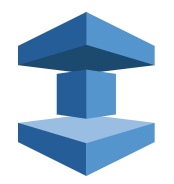
はじめに
AWSでredis-cliの確認のためElastiCache(Redis)を作ってみたのですが 接続のためにEC2を作成が必要だったりと思いのほか時間がかかりました。
今後も好きな時にredis-cliを触れる様に、CloudFormationのテンプレート作成しましたので こちらに記載しておきます。
注意として、今回のテンプレートは東京リージョン(ap-northeast-1)での使用しか想定してません。
構築環境
ElastiCache(Redis)と、Redisに接続するためのEC2が存在する環境を作成します。
CloudFormationのデザイナーの画面で見ると以下のようになります。
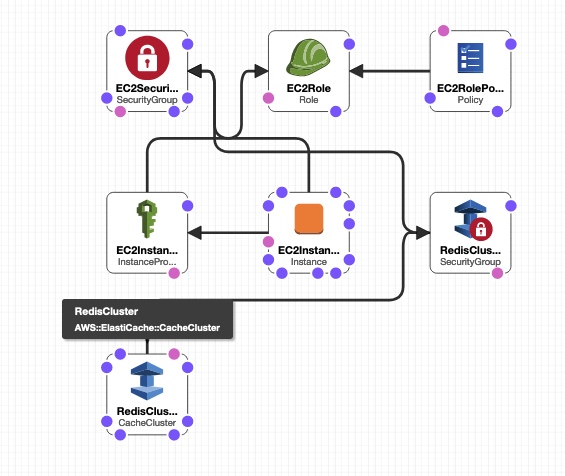
テンプレートの中身
最初にテンプレートを書いておきます。
AWSTemplateFormatVersion: 2010-09-09
Parameters:
ClusterNodeType:
Description: The compute and memory capacity of the nodes in the Redis Cluster
Type: String
Default: cache.t2.small
AllowedValues:
- cache.t2.micro
- cache.t2.small
KeyName:
Description: Name of an existing EC2 KeyPair to enable SSH access to the web server
Type: 'AWS::EC2::KeyPair::KeyName'
ConstraintDescription: must be the name of an existing EC2 KeyPair.
InstanceType:
Description: EC2 instance type
Type: String
Default: t2.micro
AllowedValues:
- t2.nano
- t2.micro
ConstraintDescription: must be a valid EC2 instance type.
SSHLocation:
Description: The IP address range that can be used to SSH to the EC2 instances
Type: String
MinLength: '9'
MaxLength: '18'
Default: 0.0.0.0/0
AllowedPattern: '(\d{1,3})\.(\d{1,3})\.(\d{1,3})\.(\d{1,3})/(\d{1,2})'
ConstraintDescription: must be a valid IP CIDR range of the form x.x.x.x/x.
Mappings:
AWSInstanceType2Arch:
t2.nano:
Arch: HVM64
t2.micro:
Arch: HVM64
AWSInstanceType2NATArch:
t2.nano:
Arch: NATHVM64
t2.micro:
Arch: NATHVM64
AWSRegionArch2AMI:
ap-northeast-1:
HVM64: ami-0b2c2a754d5b4da22
Region2Principal:
ap-northeast-1:
EC2Principal: ec2.amazonaws.com
OpsWorksPrincipal: opsworks.amazonaws.com
Resources:
RedisCluster:
Type: 'AWS::ElastiCache::CacheCluster'
Properties:
CacheNodeType: !Ref ClusterNodeType
CacheSecurityGroupNames:
- !Ref RedisClusterSecurityGroup
Engine: redis
NumCacheNodes: '1'
RedisClusterSecurityGroup:
Type: 'AWS::ElastiCache::SecurityGroup'
Properties:
Description: Lock the cluster down
RedisClusterSecurityGroupIngress:
Type: 'AWS::ElastiCache::SecurityGroupIngress'
Properties:
CacheSecurityGroupName: !Ref RedisClusterSecurityGroup
EC2SecurityGroupName: !Ref EC2SecurityGroup
EC2Role:
Type: 'AWS::IAM::Role'
Properties:
AssumeRolePolicyDocument:
Statement:
- Effect: Allow
Principal:
Service:
- !FindInMap
- Region2Principal
- !Ref 'AWS::Region'
- EC2Principal
Action:
- 'sts:AssumeRole'
Path: /
EC2RolePolicy:
Type: 'AWS::IAM::Policy'
Properties:
PolicyName: EC2Role
PolicyDocument:
Statement:
- Effect: Allow
Action: 'elasticache:DescribeCacheClusters'
Resource: '*'
Roles:
- !Ref EC2Role
EC2InstanceProfile:
Type: 'AWS::IAM::InstanceProfile'
Properties:
Path: /
Roles:
- !Ref EC2Role
EC2SecurityGroup:
Type: 'AWS::EC2::SecurityGroup'
Properties:
GroupDescription: Enable HTTP and SSH access
SecurityGroupIngress:
- IpProtocol: tcp
FromPort: '22'
ToPort: '22'
CidrIp: !Ref SSHLocation
EC2Instance:
Type: 'AWS::EC2::Instance'
Metadata:
'AWS::CloudFormation::Init':
config:
files:
/usr/local/bin/install_redis-cli:
content: !Join
- ''
- - |
#! /bin/bash
- |
cd /tmp
- |
amazon-linux-extras install epel -y
- |
yum install gcc jemalloc-devel openssl-devel tcl tcl-devel -y
- |
wget http://download.redis.io/redis-stable.tar.gz
- |
tar xvzf redis-stable.tar.gz
- |
cd redis-stable
- |
make BUILD_TLS=yes && make install
mode: '000755'
owner: root
group: root
/etc/cfn/cfn-hup.conf:
content: !Join
- ''
- - |
[main]
- stack=
- !Ref 'AWS::StackId'
- |+
- region=
- !Ref 'AWS::Region'
- |+
mode: '000400'
owner: root
group: root
/etc/cfn/hooks.d/cfn-auto-reloader.conf:
content: !Join
- ''
- - |
[cfn-auto-reloader-hook]
- |
triggers=post.update
- >
path=Resources.EC2Instance.Metadata.AWS::CloudFormation::Init
- 'action=/opt/aws/bin/cfn-init -v '
- ' --stack '
- !Ref 'AWS::StackName'
- ' --resource EC2Instance '
- ' --region '
- !Ref 'AWS::Region'
- |+
- |
runas=root
mode: '000400'
owner: root
group: root
commands:
01-install_redis-cli:
command: /usr/local/bin/install_redis-cli
services:
sysvinit:
httpd:
enabled: 'true'
ensureRunning: 'true'
cfn-hup:
enabled: 'true'
ensureRunning: 'true'
files:
- /etc/cfn/cfn-hup.conf
- /etc/cfn/hooks.d/cfn-auto-reloader.conf
Properties:
ImageId: !FindInMap
- AWSRegionArch2AMI
- !Ref 'AWS::Region'
- !FindInMap
- AWSInstanceType2Arch
- !Ref InstanceType
- Arch
InstanceType: !Ref InstanceType
SecurityGroups:
- !Ref EC2SecurityGroup
KeyName: !Ref KeyName
IamInstanceProfile: !Ref EC2InstanceProfile
UserData: !Base64
'Fn::Join':
- ''
- - |
#!/bin/bash -xe
- |
yum update -y aws-cfn-bootstrap
- |
# Setup the PHP sample application
- '/opt/aws/bin/cfn-init -v '
- ' --stack '
- !Ref 'AWS::StackName'
- ' --resource EC2Instance '
- ' --region '
- !Ref 'AWS::Region'
- |+
- |
# Signal the status of cfn-init
- '/opt/aws/bin/cfn-signal -e $? '
- ' --stack '
- !Ref 'AWS::StackName'
- ' --resource EC2Instance '
- ' --region '
- !Ref 'AWS::Region'
- |+テンプレートで使用するパラメータの説明
パラメータは4つあります。 それぞれ以下の用途でつかっていますので適宜指定してください。
- ClusterNodeType → ElastiCacheのノードのタイプ
- InstanceType → EC2インスタンスのタイプ
- KeyName → EC2インスタンスに設定するキーペア
- SSHLocation → EC2の接続元のIPアドレス(作業をしている自分のPCのアドレス)
環境構築後の動作確認
EC2でredis-cliが使えるかを確認します。
1) EC2インスタンスに接続する
新しく作成されたEC2にSSHで接続してください。
2) ElastiCacheのエンドポイントを確認する
EC2で以下のコマンドを実行してください。 ElastiCacheのAddressとPortを確認してください。
aws elasticache describe-cache-clusters \
--show-cache-node-info \
--region ap-northeast-1 \
--query "CacheClusters[*].CacheNodes[*].[Endpoint][][]"
出力例)
[
{
"Port": 6379,
"Address": "ec2-re-103twkbyen8sf.s4s7zx.0001.apne1.cache.amazonaws.com"
}
]3) redis-cli のコマンドを作成します。
- で確認したAddressとPortを使ってredis-cli のコマンドを作成します。
redis-cli -h <Address> -c -p <Port>
作成例)redis-cli -h ec2-re-103twkbyen8sf.s4s7zx.0001.apne1.cache.amazonaws.com -c -p 63794) edis-cli のコマンドを実行してRedisに接続できることを確認します。
3)で作成したコマンドを実行します。
コマンド実行例
$ redis-cli -h ec2-re-103twkbyen8sf.s4s7zx.0001.apne1.cache.amazonaws.com -c -p 6379
ec2-re-103twkbyen8sf.s4s7zx.0001.apne1.cache.amazonaws.com:6379> 5) Redisにデータが格納、取得ができるかを確認する。
Redisに TEST という文字列を格納、取得できるかも確認しておきます。
ec2-re-103twkbyen8sf.s4s7zx.0001.apne1.cache.amazonaws.com:6379> set A TEST
OK
ec2-re-103twkbyen8sf.s4s7zx.0001.apne1.cache.amazonaws.com:6379> get A
"TEST"
ec2-re-103twkbyen8sf.s4s7zx.0001.apne1.cache.amazonaws.com:6379> まとめ
redis-cliを確認できる環境のテンプレートを作成しました。
テンプレート作成になれておらず、苦労しましたがいい勉強になりました。